How to close the entire program in Windows?
This article is about how to close all programs in Windows. Learn how to close the entire programs in Windows 7. Software to close the entire program for window
If many programs are running on your system and you want to close the entire program in one click. Then there is no such application or software in Windows.
But there is the software or application which has a feature to close the entire program in windows.
With the help of this application you can close the entire program in windows by a single click. To get this software see the steps below.
1) Very first of all you have to download an application for it. You can get it from the below link. It is free software and no hidden charges. This software is free from adware, spyware, malware.
Close All Programs for Windows
2) Now extract the Zip file of Close all program software.
3) Now right-click the Close all .exe file.
4) Now select the Send To, then Desktop (create shortcut) option.
5) Now Rename the close all software shortcut in desktop.
6) By the name Close All
7) Now drag it to the Quick Launch Bar.

That's it now Close all program is ready to work.
How to prevent some application by closing
If you don't want to close some applications then you have to follow these steps.
1) Right-click on the close all desktop shortcut and select Properties.
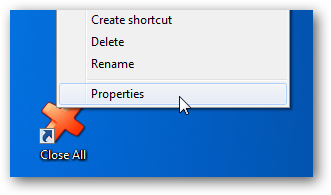
2) Now select the Shortcut Tab option and then click on Target text option.
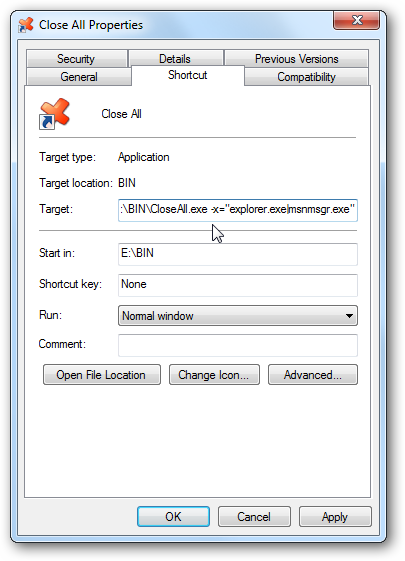
Now you can write the name of those applications of windows that you don't want to close.
You can write the names of the application by using | "pipe" sign.
-x="explorer.exe|firefox.exe|msnmsgr.exe"

